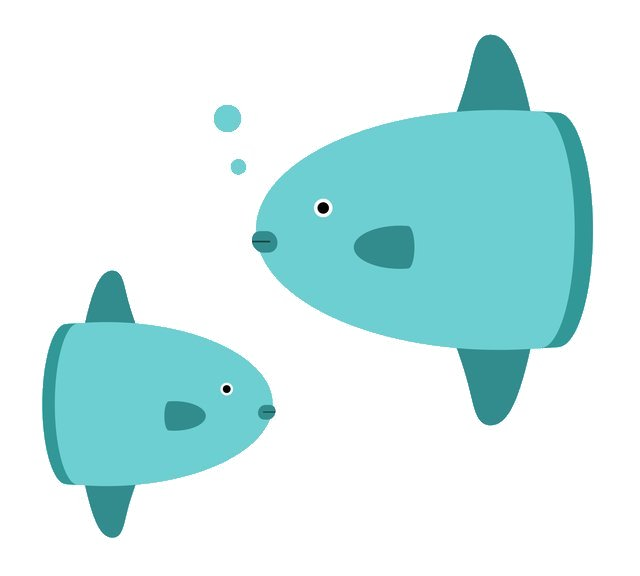 森の自習記録
Zoomの自習会場
自習グラフ
自習室の使い方
森の自習記録
Zoomの自習会場
自習グラフ
自習室の使い方あえたやさんの自習
Use the up and down arrow keys to navigate the transcript. Press enter to seek to the selected cue. Press space to toggle playback.Hey guys, welcome back. In the last video we created our texture for our sword or whatever tool you're creating. In this video, we're gonna actually add it into our game.00:00So let's go ahead, let's come up to our mod elements plus button. Click on that and come down to tool right here.00:07This will add the tool into our game. Now we need to name our tool. I'm gonna name mine the most awesome sword00:15right there, you know, awesome mods, most awesome sword. Alright, pretty consistent. Consistent naming convention, right? I'm gonna go ahead,00:25come here once you have a really cool name and create the tool. Alright, once we have this open, we can go ahead and first and foremost add the texture that we just created to00:32our tool. To do that, we're gonna come up to this box right here that's labeled Tool Texture. Gonna click on that and we have all the item textures we have created.00:47I'm gonna click on my sword right here. There we go. You can see my texture pop up with my sword. Go ahead,00:57take a second right now and submit your tool texture into your tool texture slot. Yeah, sounds good. Tool texture, slot now01:04and that's all we need to do in order to go ahead and test out our game, see if our tool is inside of there. So I'm gonna come to the top,01:18right click save and keep open and I'm going to test out my game To do so, I'm gonna come to the top right,01:25hit this green arrow and that will in a second open up Minecraft again. Sometimes it takes a moment so it just hang tight and I will see you win.01:32My game is opened up. Alright, so I have opened up my creative test world. Let's go ahead and let's test this out.01:41I'm gonna open up my inventory and I'm just gonna go ahead, I'm going to search most awesome sort, which is going to be right here.01:47Alright, you could see the name pop up, you could see my stats and I could just go and click it,01:54add it to my inventory and here we go. Right here. I got my slashing sword right there. Pretty sweet, pretty sweet.01:59Awesome. So go ahead, take a second right now. Test out your game. Make sure your tool is popping up inside of there.02:08Once it's inside we can go ahead, we can close out of that by either hitting the X or that red square up there and02:18we continue to expand on the properties of our tool. So if you close outta your tool, of course you could go ahead and find it inside of your workspace.02:24Most awesome sort or whatever you named it, right click on that. It'll come back to the tab we had open before.02:32What we need to do is come down to the bottom. All right, now we're in the visual tab. This is how it looks inside of the game.02:38We need to adjust the properties. So we're gonna click on the properties tab right here and we can go ahead and02:45adjust what kind of thing we are actually making. So we have the end game name, most awesome sort. You can of course go ahead and adjust that there, right?02:50And we have the type. Now I did not make a pickax, I made a sword. So I'm gonna come right down here and I'm going to select sword. All right,02:59inside the creative inventory tab we can select where it is inside of our game. We can do tools, but since I made a sword, I'm a select combat. Awesome.03:07So we have the type and the creative inventory tab. Go ahead and select those two things based on what tool you made and where you03:15want it to show up inside of your inventory. Now we can set the actual stats for our tool, right?03:23What this tool does and what we can use it for. All right? First off, we have the harvest level.03:33This is going to go ahead and tell us what we can actually mine with our sword. All right? You can actually click the little question marks right here and it'll give you a03:38little bit of information about it, right? The tool with given harvest level, tier can only break blocks with the same tier or below. So four is another,03:47right? Zero is hand or wood. Uh, it's a sword. It's not really used for mining. So I'm gonna keep it at one,03:55which based on this is stone, I can, I can harvest stone with my sword, right? Go ahead and select a cool harvest level for your tool. Now04:02next is efficiency, right? Efficiency is how efficient your tool can mine, how quick it can. Now again, you can open it up,04:15see all the different values right there. Gold. Gold tools have 12, which is kind of the top tier, right? Wooden tools have two.04:22So that's kind of the uh, the range you could pick there. This is not important for me at all. 'cause again, I have a sword,04:29I'm not gonna be mining with it, but if you have a pickaxe, uh, this is gonna be really important for you.04:34So go ahead and select an efficiency level. Now, next is enchant ability, which is pretty, uh, it's pretty self-explanatory,04:39right? Click a question mark. You can see all the different values. Again, top tier is gold tools. Gold tools have 22 lowest is a a book,04:51right? Which is one, the higher the uh, the higher the number, the higher the enchant ability, right? The better enchantments you'll get on that tool. So I'm gonna change mine to 22,05:00which is gold, which is going to be the highest level. Go ahead and adjust your enchant ability property. Now05:09the next three stats are all kind of one in the same. It's a tax speed, damage and number of uses. All right?05:20You can go ahead and adjust any one of those. Attack speed is roughly how many attacks you can do in a second.05:26So one is one attack per second, five is going to be five attacks per second. Go ahead and select a cool value there. Same thing with the damage mods, right?05:31You can hit the question mark right there. You can go ahead and move to this wiki, see the kind of information there,05:40but just no damage is measured in half heart. So whatever number you have here is going to be how many half hearts it takes.05:46So four is going to be two full hearts. We'll make mine eight. That way it takes Out four full hearts, which each attack.05:52And lastly is number of uses the durability. Alright? So however many uses you want, I'm gonna just max it out, right?05:59You know, 10,000 uses, I think that's gonna be more than enough. Cool, right? So go ahead, take a second. Adjust your attack, speed,06:07damage and durability of your tool. Now if you want you could also select a repair item, what you know,06:13item you can use to repair your tool. Uh, an anvil, you can hit the plus right here. And if you'd like to go ahead and select something, you can go ahead and do.06:24So I'm gonna go ahead and pick my in it right there. So once you have everything selected, once you've updated and tested out and tried out all these properties,06:34you can go ahead, come up to the top right and click save and keep on and keep open, right to go ahead and save your sword. Go ahead and do so now.06:43Alright, let's go ahead and let's test this out to see if those stats updated inside of our game. Alright, here we go. Let's go ahead,06:56open that inventory and if we scroll over it, most awesome sword attack damage is 10. Attack speed one you can see that has been updated inside of the game from what07:02originally was, which was like I think a four attack damage, stuff like that. So go ahead, open up your game, test it out,07:12make sure your sword is showing those updated values and again, play around with it, mess around, change those properties.07:18Make sure that your tool is exactly what you want it to be. There we go guys. That's gonna do it for this video.07:25In the next one we're gonna go ahead and create a crafting recipe for our tool. I will see you then.07:31